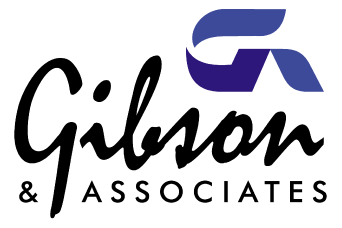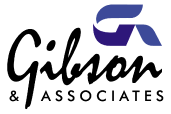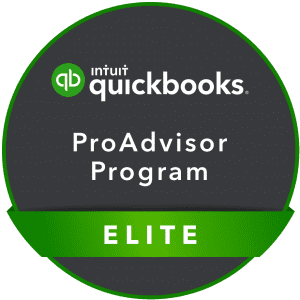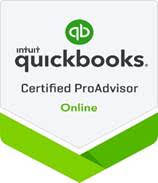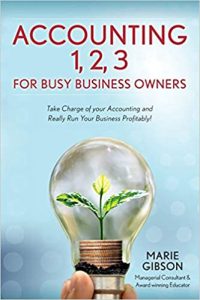QuickBooks 2011
Every year since its inception in the early 90s, Intuit has delivered an enhanced version of its desktop QuickBooks program. Each annual edition incorporates a myriad of new and upgraded features designed to save you time, money, and frustration – and that let you focus on your business, not your finances.
QuickBooks 2011 is no exception. The new version improves and accelerates interaction with your customers, and provides easier, more targeted access to QuickBooks data. If you take advantage of these new tools, you’ll likely find your daily accounting tasks more productive and palatable. (New tools not available in Simple Start.)
You won’t find the new features in Intuit’s online versions of QuickBooks, but you will get more frequent upgrades, easier collaboration, and better mobility. Granted, the Web-based line isn’t as powerful as desktop Pro and Premier. Still, it may be all that you need. Call us if you have questions about QuickBooks Online.
Zeroing in on the right data
QuickBooks provides numerous ways to focus on subsets of financial information, like Reports and Centers. The 2011 version debuted the Customer Snapshot; click its icon in the toolbar, then on Customer.
Select any customer from the drop-down list and you’ll see tables and graphs that spell out your financial interaction over a given period of time. This screen gives you an instant overview of transactions like invoices and payments, as well as providing details like Average days to pay and Open balance.
There’s another new way to track down specific information: the Search tool. Search will take a phrase and grab every related report, invoice, contact, and transaction detail.
Say you want to find all references to “exterior wood doors”. Click Search in the toolbar (or Edit | Search) and type the phrase into the search box. A pane like this appears:
Click on any item in the list, and the original item opens.
Let’s stay in touch
Interaction with your customers is critical; good communication can actually improve your cash flow. QuickBooks 2011 offers new ways to further develop this exchange.
For one thing, your email pipeline will expand. You can now send invoices and estimates using your Yahoo, Gmail, or Hotmail account. To open this channel, click on Edit | Preferences. Click on Send Forms and make sure My Preferences is highlighted. Under Send e-mail using: click the button next to Web Mail. An empty box opens; click Add and fill in the details for your email account(s). If you enter more than one, be sure that your preferred account is designated as the default.
QuickBooks has always offered ways for you to keep track of delinquent accounts, like aging reports, but there’s a more automated tool for this task in 2011. Click the Customer Center icon in the toolbar, then Collections Center. A window like this opens:

Figure 3: Find out quickly who owes you and e-mail reminders to them using the new Collections Center.
You can toggle between past due and almost due invoices by clicking on the tab. Select a customer and click Select and Send Email. A completed email form appears which you can edit before clicking Send. The original invoice is included.
Batch Invoicing also helps you stay current. Rather than sending forms individually, you can e-mail them in a group – if each invoice contains the same line items.
Tip: before you do any batch invoicing, make sure that you’ve set up each customer’s terms, sales tax rate, and send method correctly. We can help you with this.
Click Customers | Create Batch Invoices. If you might duplicate a mailing with the same customers someday, click Add New under Billing Group. Give it a name and click Save, and then choose customers. Click Save Group and Next. If you’re doing a one-time batch, choose the desired customers and click Next. A wizard will walk you through the process of sending the mailing.
Details where you need them
There are probably occasions when you must look up historical information while preparing transactions. QuickBooks 2011 saves you time and effort here. Some of this information is now available in a pane adjacent to the form, like this:

Figure 4: Transaction forms now include a pane containing information related to that customer or vendor.
If you need to dig deeper, you can locate the original data by clicking links.
QuickBooks 2011’s enhancements will save time -and by extension, money- as you zero in on details and interact with customers and vendors. Its new tools are implemented well, and will give you more freedom to build your business. If you have any questions about QuickBooks 2011, feel free to call our office.