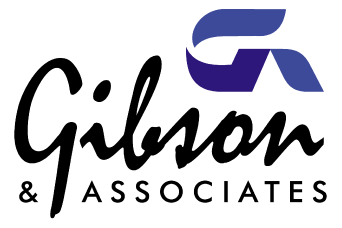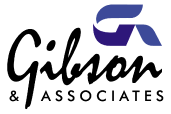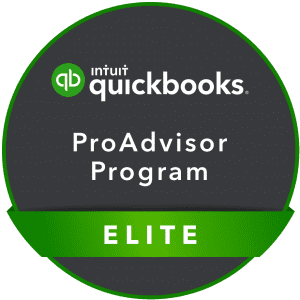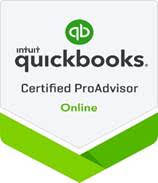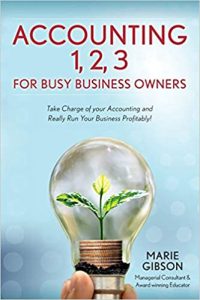Something new and special for you!
It is truly interesting to hear the responses from you regarding the articles that I have shared in the past. I love hearing the encouragement from you and then experimenting to see how I can share more of my knowledge with you through different formats. This article is dedicated to sharing more about a specific QuickBooks feature. I know that all of you are not QB users. Feel free to forward this article link to someone you know who uses QuickBooks software and stay tuned for more special events and resource updates next week. I’d love hearing if you find this article helpful!
Use QuickBooks’ Budgeting Tools – Simply!
Many of you are asking for help with your budgeting challenges. You can ease your anxiety by using one of QuickBooks’ budgeting tools. This powerful feature can provide insight on how wisely you’re managing your income and expenses.
Using a budget, you can determine how your actual income and expenses compare to what you’d anticipated. It can also be used a jumping-off point for discussions about long-term planning.
A Good Benchmark
Budgets. Many people make them, but few succeed at staying on top of. QuickBooks simplifies this process, making it easy to track your progress. It’ll increase your odds of creating a successful financial blueprint–a roadmap for your financial profit.
To get started, click on the Company menu. Select Planning & Budgeting, and then Set Up Budgets. If you’ve already set up a budget, that one will appear. You’ll be able to edit it or create a new one. If you haven’t created a budget, the window shown in Figure 1 opens.
Select Profit and Loss to include all of the previous year’s activity and click Next.
On the next screen, you’ll also be able to include the criteria, (Customer:Job or Class),so you can budget for individual customers/jobs or classes instead of by account only. Leave this box unchecked for now. Click Next.
Determining the Content
Next, you’ll indicate whether you want to start from scratch with your own figures or let QuickBooks pre-populate your budget with last year’s numbers. Select Create budget from scratch. Click Finish.A window similar to the one shown in Figure 2 opens.
Click on Rent Expense and enter 3,500 in the January column. Hit Tab. You’ll notice that the Annual Total column changes to reflect that entry. If you expect that your number will fluctuate over the year, continue to enter those figures in the month columns. If it will remain the same, click Copy Across in the lower left corner. Every column (except for Annual Total) now displays 3,500.
When you’re satisfied with your budget, click Save. You can easily access and edit it anytime from the Company menu.
More Budgeting Tools
QuickBooks’ budget flexibility doesn’t end there. Let’s say that your major office supply vendor has just lowered its bulk prices by 5%, halfway through the year. It’s easy to make this change to your existing budget. Click the Office Supplies row, and then click on Adjust Row Amounts at the bottom of the screen. The window shown in Figure 3 opens.

Figure 3: Need to make a global dollar amount or percentage change to a row? QuickBooks makes this easy.
At the top of the window, you can choose to have the change begin at the first month of your budget or at the currently selected month. Check one of the two buttons below that to indicate whether you want an increase or decrease, and then enter the numerical value in the box.
Tip: Want to start over? Click on the Clear button in the lower right corner. This deletes all of the data in the current page of the budget.
To switch back and forth among budgets, click the arrow under Budget in the upper left corner of the window. A list of your budgets drops down. To build a new one, click on the Create New Budgetbutton in the upper right corner.
Seeing the Fruits of Your Labor
Keep in mind that you can only create one budget per fiscal year for each account, customer or job, and class combination, as shown in Figure 4. This still gives you a lot of budgeting power. You can create budgets for individual customers, for example, and use some of the same accounts found in your overall company budget.

Figure 4: You can create one budget per fiscal year for each unique combination of accounts, customers and jobs, and classes.
Of course, the real power of QuickBooks budgets lies in its budget reports. Using these, you can get an instant, insightful look at how your income and expenses are performing. Go to Reports | Budgets and Forecasts to find them. They include Budget Overview, Budget vs. Actual, and Profit & Loss Budget Performance.
These reports will tell you precisely what you may be doing wrong-and right. If you’re doing more of the former than the latter, get a copy of your budgets and corresponding reports to us for advice.
Carefully crafted budgets are a key piece of your business success puzzle. QuickBooks can help you shape them.
The information presented in this article is for informational purposes only and should not take the place of professional financial consultation.